Synchronizing with Dropbox
Since version 0.9.0, the rust-keylock has the ability to synchronize passwords and data using Dropbox.
Setup
In order to allow the rust-keylock to access your Dropbox account, you should create a Dropbox authentication token.
The following steps should be done once per device. For example, if you use rust-keylock in your desktop and in your Android device, you should acquire one authentication token for your desktop and one for your Android phone.
- From the main menu, navigate to the Configuration. Under the Dropbox label, you can see whether the token is already acquired or not.
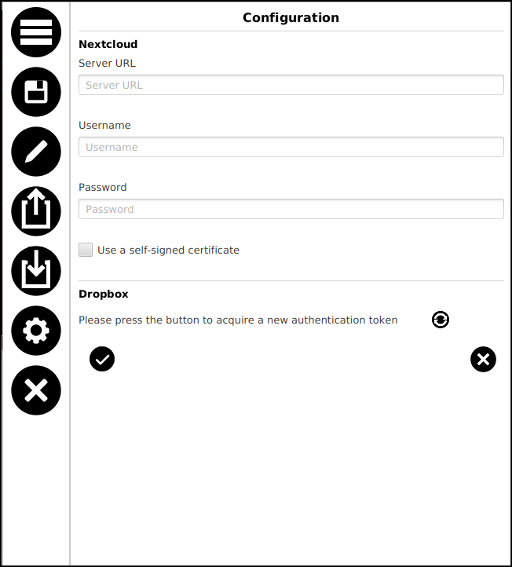
-
Press the refresh button on the right in order to start the procedure for acquiring a new token.
-
Your browser will open and you will be redirected to the Dropbox login page. Once you log in, you snould see a warning message, stating that this app has a small number of users. This is currently true, but we hope that, as more users start using rust-keylock and its dropbox synchronization feature, this message will not be shown. For now, just press
Continueto proceed.
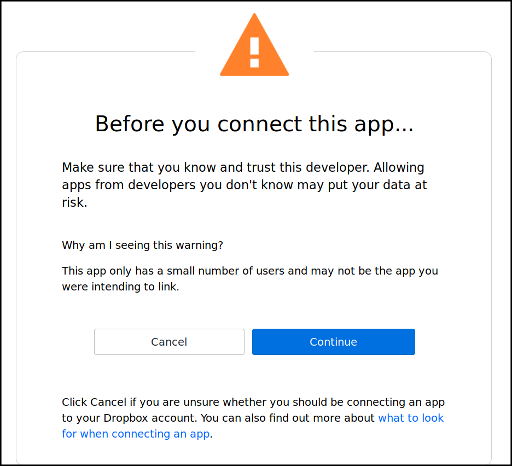
- In the next page, press
Allow. Note that the rust-keylock app has read/write access only to files inside its folder. No further access is needed for your account.
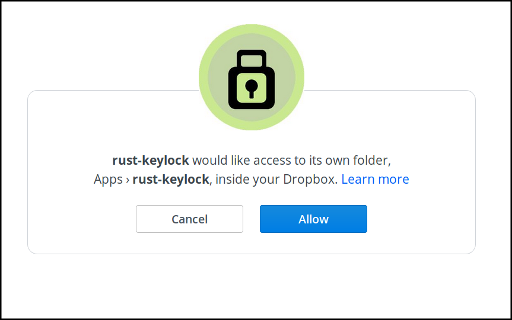
- You should see a page like the following.
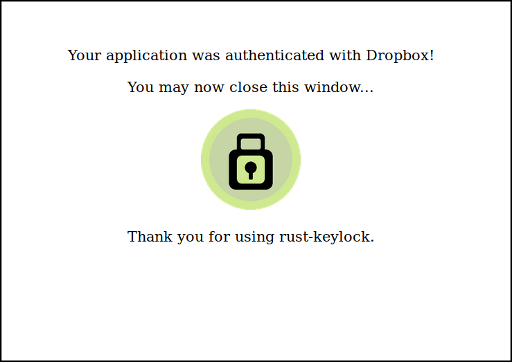
- As the above message suggests, you may close the window of the browser and return to the
rust-keylock. Checking the message under the Dropbox label, you can see that the token is acquired and rust-keylock is now authenticated.
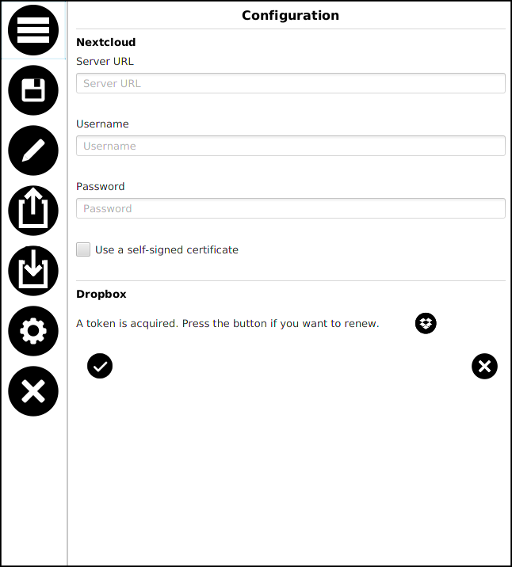
- Press
Okand thenSavein order for the Dropbox synchronization background task to start.
Synchronizing
Once the token is acuired and saved, a background task will be checking for changes and will synchronize if needed.